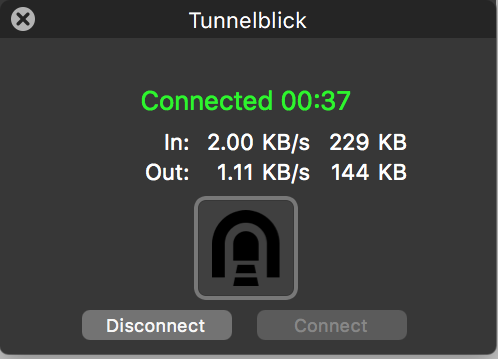Apple Set-up

Follow these steps to get connected.
Step 1. Go to https://tunnelblick.net. Download the Tunnelblick installer.dmg file to your Downloads folder.
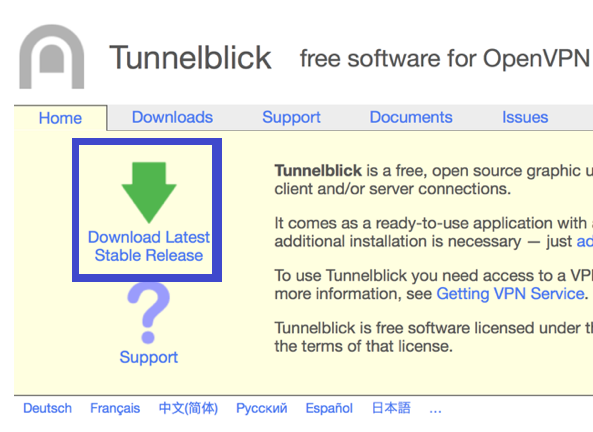
Step 2. Visit your ‘Control Panel’ and download a certificate or click the Email Certificates button, you’ll receive and email with all your certificates.
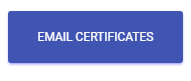
If you emailed the certificates, save the attachments to your Downloads folders.
Step 3. Open the Downloads folder and then open the Tunnelblick installer.dmg file from the Downloads folder.
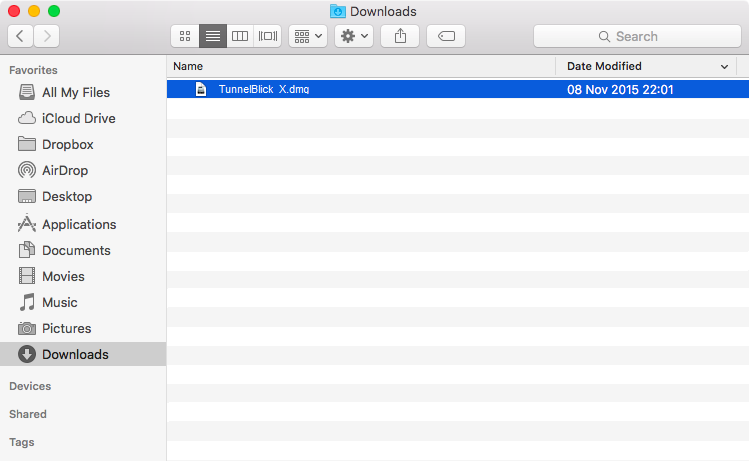
Step 4. Double-click the Tunnelblick icon to start the installation.
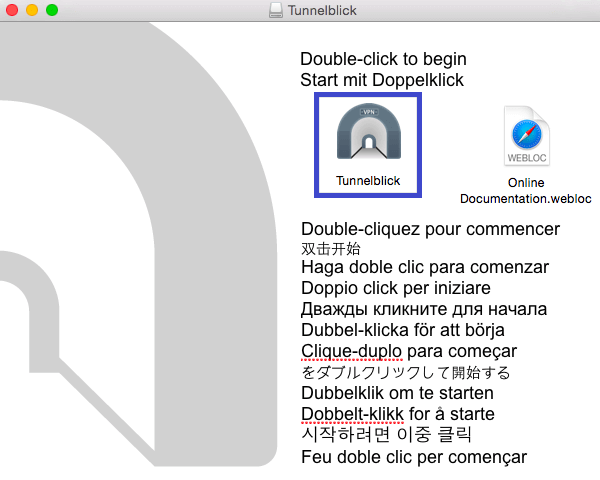
You will see the following message.
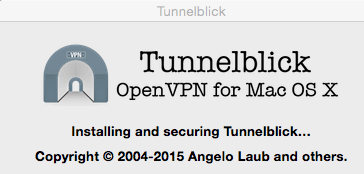
Step 5. When finished, click Launch.
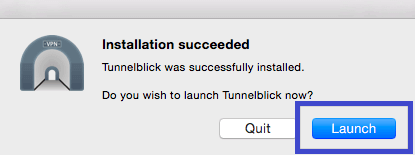
Step 6. You’ll be asked if you have any configuration files. You downloaded these in Step 2, click I have configuration files.
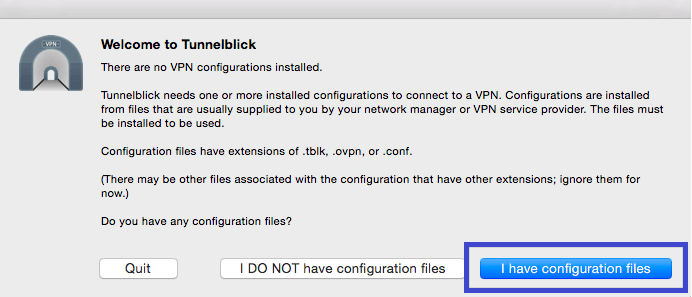
Go to your Downloads folder, and double-click the HIDR_XXX.ovpn configuration file you saved there in Step 2.
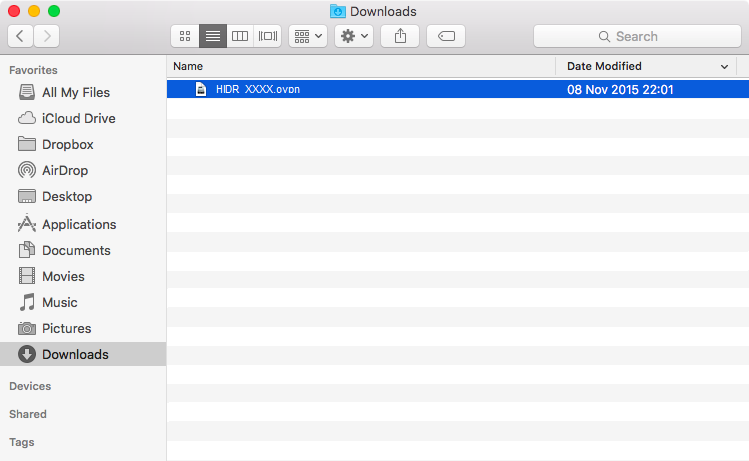
When asked if you’d like to install the configuration for all users. Click Only Me.
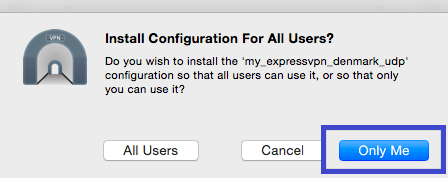
You may be asked to enter your Mac’s username and password. Enter the information when prompted.
Click OK at the “Tunnelblick successfully: installed one configuration” message.
Step 7. Connect to HIDR
To connect to the HIDR, click on the Tunnelblick icon in the top-right corner of your screen and then click Connect as below.
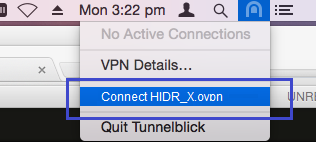
If asked for a username or password just leave it blank, your certificates are unique and should be kept private as you would as password.
Congratulations! You are now on the HIDR network. To check you are secure and all the nasty stuff is being blocked, go to the Network Check page in Privacy Tools.
NOTE: It can take up to 15 minutes for some ads to stop appearing. This is because devices store some searches/ads in memory for a short time (caching).
You can check your connection by clicking on the Tunnelblick icon or visiting the Connection Test page.
Don’t forget, you can jump on and off the HIDR network whenever you want, just use the Connect/Disconnect buttons by clicking the Tunnelblick icon